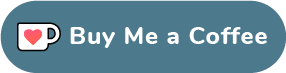This Telegram Bot, based on python-aria-mirror-bot, has undergone substantial modifications and is designed for efficiently mirroring or leeching files from the Internet to various destinations, including Google Drive, Telegram, or any rclone-supported cloud. It is built using asynchronous programming in Python.
- TELEGRAM CHANNEL: https://t.me/mltb_official_channel
- TELEGRAM GROUP: https://t.me/mltb_official_support
- External access to webui, so you can remove files or edit settings. Then you can sync settings in database with sync button in bsetting
- Select files from a Torrent before and during download using mltb file selector (Requires Base URL) (task option)
- Seed torrents to a specific ratio and time (task option)
- Edit Global Options while the bot is running from bot settings (global option)
- Select files from a Torrent before and during download (Requires Base URL) (task option)
- Seed torrents to a specific ratio and time (task option)
- Netrc support (global option)
- Direct link authentication for a specific link while using the bot (it will work even if only the username or password is provided) (task option)
- Edit Global Options while the bot is running from bot settings (global option)
- External access to web interface, so you can remove files or edit settings. Then you can sync settings in database with sync button in bsetting
- Remove files from job before and during download using mltb file selector (Requires Base URL) (task option)
- Edit Global Options while the bot is running from bot settings (global option)
- Servers menu to edit/add/remove usenet servers
- Split size (global, user, and task option)
- Thumbnail (user and task option)
- Leech filename prefix (user option)
- Set upload as a document or as media (global, user and task option)
- Upload all files to a specific chat (superGroup/channel/private/topic) (global, user, and task option)
- Equal split size settings (global and user option)
- Ability to leech split file parts in a media group (global and user option)
- Download restricted messages (document or link) by tg private/public/super links (task option)
- Choose transfer by bot or user session in case you have a premium plan (global, user option and task option)
- Mix upload between user and bot session with respect to file size (global, user option and task option)
- Upload with custom layout multiple thubnmail (global, user option and task option)
- Topics support
- Download/Upload/Clone/Delete/Count from/to Google Drive
- Count Google Drive files/folders
- Search in multiple Drive folder/TeamDrive
- Use Token.pickle if the file is not found with a Service Account, for all Gdrive functions
- Random Service Account for each task
- Recursive Search (only with
rootor TeamDrive ID, folder ids will be listed with a non-recursive method). Based on Sreeraj searchX-bot. (task option) - Stop Duplicates (global and user option)
- Custom upload destination (global, user, and task option)
- Ability to choose token.pickle or service acccount and upload destinations from list with or without buttons (global, user and task option)
- Index link support only for Bhadoo
- Transfer (download/upload/clone-server-side) without or with random service accounts (global and user option)
- Ability to choose config, remote and path from list with or without buttons (global, user and task option)
- Ability to set flags for each task or globally from config (global, user and task option)
- Abitity to select specific files or folders to download/copy using buttons (task option)
- Rclone.conf (global and user option)
- Rclone serve for combine remote to use it as index from all remotes (global option)
- Upload destination (global, user and task option)
- Download/Upload/Extract/Archive/Seed/Clone Status
- Status Pages for an unlimited number of tasks, view a specific number of tasks in a message (global option)
- Interval message update (global option)
- Next/Previous buttons to get different pages (global and user option)
- Status buttons to get specific tasks for the chosen status regarding transfer type if the number of tasks is more than 30 (global and user option)
- Steps buttons for how much next/previous buttons should step backward/forward (global and user option)
- Status for each user (no auto refresh)
- Yt-dlp quality buttons (task option)
- Ability to use a specific yt-dlp option (global, user, and task option)
- Netrc support (global option)
- Cookies support (global option)
- Embed the original thumbnail and add it for leech
- All supported audio formats
- Synchronize Settings (global option)
- Waiting to select (enable/disable files or change variants) before download start
- DLC file support
- All settings can be edited from the remote access to your JDownloader with Web Interface, Android App, iPhone App or Browser Extensions
- Store bot settings
- Store user settings including thumbnails and all private files
- Store RSS data
- Store incompleted task messages
- Store JDownloader settings
- Store config.py file on first build and incase any change occured to it, then next build it will define variables from config.py instead of database
- Search on torrents with Torrent Search API
- Search on torrents with variable plugins using qBittorrent search engine
- Extract splits with or without password
- Zip file/folder with or without password and splits incase of leech
- Using 7z package to extract with or without password all supported types
- Based on this repository rss-chan
- Rss feed (user option)
- Title Filters (feed option)
- Edit any feed while running: pause, resume, edit command and edit filters (feed option)
- Sudo settings to control users feeds
- All functions have been improved using buttons from one command.
- Docker image support for linux
amd64, arm64/v8, arm/v7 - Edit variables and overwrite the private files while bot running (bot, user settings)
- Update bot at startup and with restart command using
UPSTREAM_REPO - Telegraph. Based on Sreeraj loaderX-bot
- Mirror/Leech/Watch/Clone/Count/Del by reply
- Mirror/Leech/Clone multi links/files with one command
- Custom name for all links except torrents. For files you should add extension except yt-dlp links (global and user option)
- Exclude files with specific extensions from being uploaded/cloned (global and user option)
- View Link button. Extra button to open index link in broswer instead of direct download for file
- Queueing System for all tasks (global option)
- Ability to zip/unzip multi links in same directory. Mostly helpful in unziping tg file parts (task option)
- Bulk download from telegram txt file or text message contains links seperated by new line (task option)
- Join splitted files that have splitted before by split(linux pkg) (task option)
- Sample video Generator (task option)
- Screenshots Generator (task option)
- Ability to cancel upload/clone/archive/extract/split/queue (task option)
- Cancel all buttons for choosing specific tasks status to cancel (global option)
- Convert videos and audios to specific format with filter (task option)
- Force start to upload or download or both from queue using cmds or args once you add the download (task option)
- Shell and Executor
- Add sudo users
- Ability to save upload paths
- Name Substitution to rename the files before upload
- User can select whether he want to use his rclone.conf/token.pickle without adding mpt: or mrcc: before path/gd-id
- FFmpeg commands to execute it after download (task option)
- Supported Direct links Generators:
mediafire (file/folders), hxfile.co (need cookies txt with name) [hxfile.txt], streamtape.com, streamsb.net, streamhub.ink, streamvid.net, doodstream.com, feurl.com, upload.ee, pixeldrain.com, racaty.net, 1fichier.com, 1drv.ms (Only works for file not folder or business account), filelions.com, streamwish.com, send.cm (file/folders), solidfiles.com, linkbox.to (file/folders), shrdsk.me ( sharedisk.io), akmfiles.com, wetransfer.com, pcloud.link, gofile.io (file/folders), easyupload.io, mdisk.me (with ytdl), tmpsend.com, qiwi.gg, berkasdrive.com, mp4upload.com, terabox.com (videos only file/folders).
- Clone this repo:
git clone https://github.com/anasty17/mirror-leech-telegram-bot mirrorbot/ && cd mirrorbot
- For Debian based distros
sudo apt install python3 python3-pip
Install Docker by following the official Docker docs
- For Arch and it's derivatives:
sudo pacman -S docker python
- Install dependencies for running setup scripts:
pip3 install -r requirements-cli.txt
cp config_sample.py config.py
Fill up rest of the fields. Meaning of each field is discussed below.
1. Required Fields
BOT_TOKEN(Str): The Telegram Bot Token that you got from @BotFather.OWNER_ID(Int): The Telegram User ID (not username) of the Owner of the bot.TELEGRAM_API(Int): This is to authenticate your Telegram account for downloading Telegram files. You can get this from https://my.telegram.org.TELEGRAM_HASH(Str): This is to authenticate your Telegram account for downloading Telegram files. You can get this from https://my.telegram.org.
2. Optional Fields
TG_PROXY(Dict): The Proxy settings as dict. Ex: {"scheme": "socks5", "hostname": "11.22.33.44", "port": 1234, "username": "user", "password": "pass"}. The username and password can be omitted if the proxy doesn’t require authorization.USER_SESSION_STRING(Str): To download/upload from your telegram account if user isPREMIUMand to send rss. To generate session string use this commandpython3 generate_string_session.pyafter mounting repo folder for sure. NOTE: You can't use bot with private message. Use it with superGroup.DATABASE_URL(Str): Your Mongo Database URL (Connection string). Follow this Create Database to create database. Data will be saved in Database: bot settings, users settings, rss data and incomplete tasks. NOTE: You can always edit all settings that saved in database from the official site -> (Browse collections).CMD_SUFFIX(Str|Int): Commands index number. This number will added at the end all commands.AUTHORIZED_CHATS(Str): Fill user_id and chat_id of groups/users you want to authorize. To auth only specific topic(s) write it in this formatchat_id|thread_idEx:-100XXXXXXXXXXX or -100XXXXXXXXXXX|10 or -100XXXXXXXXXXX|10|12. Separate them by space.SUDO_USERS(Str): Fill user_id of users whom you want to give sudo permission. Separate them by space.UPLOAD_PATHS(Dict): Send Dict of keys that have path values. Example: {"path 1": "remote:rclonefolder", "path 2": "gdrive1 id", "path 3": "tg chat id", "path 4": "mrcc:remote:", "path 5": "b: @username"}.DEFAULT_UPLOAD(Str): Whetherrcto upload toRCLONE_PATHorgdto upload toGDRIVE_ID. Default isrc. Read More HERE.STATUS_UPDATE_INTERVAL(Int): Time in seconds after which the progress/status message will be updated. Recommended10seconds at least.STATUS_LIMIT(Int): Limit the no. of tasks shown in status message with buttons. Default is10. NOTE: Recommended limit is4tasks.EXCLUDED_EXTENSIONS(Str): File extensions that won't upload/clone. Separate them by space.INCOMPLETE_TASK_NOTIFIER(Bool): Get incomplete task messages after restart. Require database and superGroup. Default isFalse.FILELION_API(Str): Filelion api key to mirror Filelion links. Get it from Filelion.STREAMWISH_API(Str): Streamwish api key to mirror Streamwish links. Get it from Streamwish.YT_DLP_OPTIONS(Dict): Dict of yt-dlp options. Check all possible options HERE or use this script to convert cli arguments to api options. Format: {key: value, key: value, key: value}.- Example: {"format": "bv*+mergeall[vcodec=none]", "nocheckcertificate": True, "playliststart": 10, "fragment_retries": float("inf"), "matchtitle": "S13", "writesubtitles": True, "live_from_start": True, "postprocessor_args": {"ffmpeg": ["-threads", "4"]}, "wait_for_video": (5, 100), "download_ranges": [{"start_time": 0, "end_time": 10}]}
USE_SERVICE_ACCOUNTS(Bool): Whether to use Service Accounts or not, with google-api-python-client. For this to work see Using Service Accounts section below. Default isFalse.FFMPEG_CMDS(Dict): Dict of list values of ffmpeg commands. You can set multiple ffmpeg commands for all files before upload. Don't write ffmpeg at beginning, start directly with the arguments.Dict- Examples: {"subtitle": ["-i mltb.mkv -c copy -c:s srt mltb.mkv", "-i mltb.video -c copy -c:s srt mltb"], "convert": ["-i mltb.m4a -c:a libmp3lame -q:a 2 mltb.mp3", "-i mltb.audio -c:a libmp3lame -q:a 2 mltb.mp3"], extract: ["-i mltb -map 0:a -c copy mltb.mka -map 0:s -c copy mltb.srt"]} Notes:
- Don't add ffmpeg at the beginning!
- Add
-delto the list which you want from the bot to delete the original files after command run complete! - To execute one of those lists in bot for example, you must use -ff subtitle (list key) or -ff convert (list key) Example:
- Here I will explain how to use mltb.* which is reference to files you want to work on.
- First cmd: the input is mltb.mkv so this cmd will work only on mkv videos and the output is mltb.mkv also so all outputs is mkv.
-delwill delete the original media after complete run of the cmd. - Second cmd: the input is mltb.video so this cmd will work on all videos and the output is only mltb so the extenstion is same as input files.
- Third cmd: the input in mltb.m4a so this cmd will work only on m4a audios and the output is mltb.mp3 so the output extension is mp3.
- Fourth cmd: the input is mltb.audio so this cmd will work on all audios and the output is mltb.mp3 so the output extension is mp3.
NAME_SUBSTITUTE(Str): Add word/letter/character/sentense/pattern to remove or replace with other words with sensitive case or without. Notes:- Before any character you must add
\BACKSLASH, those are the characters:\^$.|?*+()[]{}-
- Example: script/code/s | mirror/leech | tea/ /s | clone | cpu/ | [mltb]/mltb | \text\/text/s
- script will get replaced by code with sensitive case
- mirror will get replaced by leech
- tea will get replaced by space with sensitive case
- clone will get removed
- cpu will get replaced by space
- [mltb] will get replaced by mltb
- \text\ will get replaced by text with sensitive case
- Before any character you must add
3. GDrive Tools
GDRIVE_ID(Str): This is the Folder/TeamDrive ID of the Google Drive ORrootto which you want to upload all the mirrors using google-api-python-client.IS_TEAM_DRIVE(Bool): SetTrueif uploading to TeamDrive using google-api-python-client. Default isFalse.INDEX_URL(Str): Refer to https://gitlab.com/ParveenBhadooOfficial/Google-Drive-Index.STOP_DUPLICATE(Bool): Bot will check file/folder name in Drive incase uploading toGDRIVE_ID. If it's present in Drive then downloading or cloning will be stopped. (NOTE: Item will be checked using name and not hash, so this feature is not perfect). Default isFalse.
4. Rclone
RCLONE_PATH(Str): Default rclone path to which you want to upload all the files/folders using rclone.RCLONE_FLAGS(Str): key:value|key|key|key:value . Check here all RcloneFlags.RCLONE_SERVE_URL(Str): Valid URL where the bot is deployed to use rclone serve. Format of URL should behttp://myip, wheremyipis the IP/Domain(public) of your bot or if you have chosen port other than80so write it in this formathttp://myip:port(httpand nothttps).StrRCLONE_SERVE_PORT(Int): Which is the RCLONE_SERVE_URL Port. Default is8080.RCLONE_SERVE_USER(Str): Username for rclone serve authentication.RCLONE_SERVE_PASS(Str): Password for rclone serve authentication.
5. Update
UPSTREAM_REPO(Str): Your github repository link, if your repo is private addhttps://username:{githubtoken}@github.com/{username}/{reponame}format. Get token from Github settings. So you can update your bot from filled repository on each restart.- NOTE: Any change in docker or requirements you need to deploy/build again with updated repo to take effect. DON'T delete .gitignore file. For more information read THIS.
UPSTREAM_BRANCH(Str): Upstream branch for update. Default ismaster.
6. Leech
LEECH_SPLIT_SIZE(Int): Size of split in bytes. Default is2GB. Default is4GBif your account is premium.AS_DOCUMENT(Bool): Default type of Telegram file upload. Default isFalsemean as media.EQUAL_SPLITS(Bool): Split files larger than LEECH_SPLIT_SIZE into equal parts size (Not working with zip cmd). Default isFalse.MEDIA_GROUP(Bool): View Uploaded splitted file parts in media group. Default isFalse.USER_TRANSMISSION(Bool): Upload/Download by user session. Only in superChat. Default isFalse.HYBRID_LEECH(Bool): Upload by user and bot session with respect to file size. Only in superChat. Default isFalse.LEECH_FILENAME_PREFIX(Str): Add custom word to leeched file name.LEECH_DUMP_CHAT(Int|Str): ID or USERNAME or PM(private message) to where files would be uploaded. Add-100before channel/superGroup id. To use only specific topic write it in this formatchat_id|thread_id. Ex:-100XXXXXXXXXXX or -100XXXXXXXXXXX|10 or pm or @xxxxxxx or @xxxxxxx|10.THUMBNAIL_LAYOUT(Str): Thumbnail layout (widthxheight, 2x2, 3x3, 2x4, 4x4, ...) of how many photo arranged for the thumbnail.
7. qBittorrent/Aria2c/Sabnzbd
TORRENT_TIMEOUT(Int): Timeout of dead torrents downloading with qBittorrent and Aria2c in seconds.BASE_URL(Str): Valid BASE URL where the bot is deployed to use torrent/nzb web files selection. Format of URL should behttp://myip, wheremyipis the IP/Domain(public) of your bot or if you have chosen port other than80so write it in this formathttp://myip:port(httpand nothttps).BASE_URL_PORT(Int): Which is the BASE_URL Port. Default is80.WEB_PINCODE(Bool): Whether to ask for pincode before selecting files from torrent in web or not. Default isFalse.- Qbittorrent NOTE: If your facing ram issues then set limit for
MaxConnections, decreaseAsyncIOThreadsCount, set limit ofDiskWriteCacheSizeto32and decreaseMemoryWorkingSetLimitfrom qbittorrent.conf or bsetting command. - Open port 8090 in your vps to access webui from any device. username: mltb, password: mltbmltb
- Qbittorrent NOTE: If your facing ram issues then set limit for
8. JDownloader
JD_EMAIL(Str): jdownloader email sign up on JDownloader.JD_PASS(Str): jdownloader password.- JDownloader Config: You can use your config from local machine in bot by zipping cfg folder (cfg.zip) and add it in repo folder.
9. Sabnzbd
-
USENET_SERVERS(List): list of dictionaries, you can add as much as you want and there is a button for servers in sabnzbd settings to edit current servers and add new servers.[{'name': 'main', 'host': '', 'port': 563, 'timeout': 60, 'username': '', 'password': '', 'connections': 8, 'ssl': 1, 'ssl_verify': 2, 'ssl_ciphers': '', 'enable': 1, 'required': 0, 'optional': 0, 'retention': 0, 'send_group': 0, 'priority': 0}]
-
Open port 8070 in your vps to access full web interface from any device. Use it like http://ip:8070/sabnzbd/. username: mltb, password: mltbmltb
10. RSS
RSS_DELAY(Int): Time in seconds for rss refresh interval. Recommended600second at least. Default is600in sec.RSS_SIZE_LIMIT(INT): Item size limit in bytes. Default is0.RSS_CHAT(Int|Str): ChatID or USERNAME or ID|TOPIC_ID or USERNAME|TOPIC_IDwhere rss links will be sent. If you want message to be sent to the channel then add channel id. Add-100before channel id.- RSS NOTES:
RSS_CHATis required, otherwise monitor will not work. You must useUSER_STRING_SESSION--OR-- CHANNEL. If using channel then bot should be added in both channel and group(linked to channel) andRSS_CHATis the channel id, so messages sent by the bot to channel will be forwarded to group. Otherwise withUSER_STRING_SESSIONadd group id forRSS_CHAT. IfDATABASE_URLnot added you will miss the feeds while bot offline.
- RSS NOTES:
11. Queue System
QUEUE_ALL(Int): Number of parallel tasks of downloads and uploads. For example if 20 task added andQUEUE_ALLis8, then the summation of uploading and downloading tasks are 8 and the rest in queue. NOTE: if you want to fillQUEUE_DOWNLOADorQUEUE_UPLOAD, thenQUEUE_ALLvalue must be greater than or equal to the greatest one and less than or equal to summation ofQUEUE_UPLOADandQUEUE_DOWNLOAD.QUEUE_DOWNLOAD(Int): Number of all parallel downloading tasks.QUEUE_UPLOAD(Int): Number of all parallel uploading tasks.
12. Torrent Search
SEARCH_API_LINK(Str): Search api app link. Get your api from deploying this repository.- Supported Sites:
1337x, Piratebay, Nyaasi, Torlock, Torrent Galaxy, Zooqle, Kickass, Bitsearch, MagnetDL, Libgen, YTS, Limetorrent, TorrentFunk, Glodls, TorrentProject and YourBittorrent
SEARCH_LIMIT(Int): Search limit for search api, limit for each site and not overall result limit. Default is zero (Default api limit for each site).SEARCH_PLUGINS(List): List of qBittorrent search plugins (github raw links). I have added some plugins, you can remove/add plugins as you want. Main Source: qBittorrent Search Plugins (Official/Unofficial).
Make sure you still mount the repo folder and installed the docker from official documentation.
- There are two methods to build and run the docker:
- Using official docker commands.
- Using docker-compose. (Recommended)
- Build Docker image:
sudo docker build . -t mltb
- Run the image:
sudo docker run --network host mltb
- To stop the running image:
sudo docker ps
sudo docker stop id
- Install docker compose plugin
sudo apt install docker-compose-plugin
- Build and run Docker image or to view current running image:
sudo docker compose up
- After editing files with nano for example (nano start.sh) or git pull:
sudo docker compose up --build
- To stop the running image:
sudo docker compose stop
- To run the image:
sudo docker compose start
- To get log from already running image (after mounting the folder):
sudo docker compose logs --follow
IMPORTANT NOTES:
- Flush your machine iptables to use your opened ports with docker from the host network.
sudo iptables -F
sudo iptables -t nat -F
-
Set
BASE_URL_PORTandRCLONE_SERVE_PORTvariables to any port you want to use. Default is80and8080respectively. -
Check the number of processing units of your machine with
nproccmd and times it by 4, then editAsyncIOThreadsCountin qBittorrent.conf or while bot working from bsetting->qbittorrent settings.
Bot commands to be set in @BotFather
Bot commands to be set in @BotFather
mirror - or /m Mirror
qbmirror - or /qm Mirror torrent using qBittorrent
jdmirror - or /jm Mirror using jdownloader
nzbmirror - or /nm Mirror using sabnzbd
ytdl - or /y Mirror yt-dlp supported links
leech - or /l Upload to telegram
qbleech - or /ql Leech torrent using qBittorrent
jdleech - or /jl Leech using jdownloader
nzbleech - or /nl Leech using sabnzbd
ytdlleech - or /yl Leech yt-dlp supported links
clone - Copy file/folder to Drive
count - Count file/folder from GDrive
usetting - or /us User settings
bsetting - or /bs Bot settings
status - Get Mirror Status message
sel - Select files from torrent
rss - Rss menu
list - Search files in Drive
search - Search for torrents with API
cancel - or /c Cancel a task
cancelall - Cancel all tasks
forcestart - or /fs to start task from queue
del - Delete file/folder from GDrive
log - Get the Bot Log
auth - Authorize user or chat
unauth - Unauthorize uer or chat
shell - Run commands in Shell
aexec - Execute async function
exec - Execute sync function
restart - Restart the Bot
restartses - Restart Telegram Session(s)
stats - Bot Usage Stats
ping - Ping the Bot
help - All cmds with description
NOTES
- Old authentication changed, now we can't use bot or replit to generate token.pickle. You need OS with a local browser.
For example
Termux. - Windows users should install python3 and pip. You can find how to install and use them from google or from this telegraph from Wiszky tutorial.
- You can ONLY open the generated link from
generate_drive_token.pyin local browser.
- Visit the Google Cloud Console
- Go to the OAuth Consent tab, fill it, and save.
- Go to the Credentials tab and click Create Credentials -> OAuth Client ID
- Choose Desktop and Create.
- Publish your OAuth consent screen App to prevent token.pickle from expire
- Use the download button to download your credentials.
- Move that file to the root of mirrorbot, and rename it to credentials.json
- Visit Google API page
- Search for Google Drive Api and enable it
- Finally, run the script to generate token.pickle file for Google Drive:
pip3 install google-api-python-client google-auth-httplib2 google-auth-oauthlib
python3 generate_drive_token.py
- Install rclone from Official Site
- Create new remote(s) using
rclone configcommand. - Copy rclone.conf from .config/rclone/rclone.conf to repo folder
RCLONE_PATHis likeGDRIVE_IDa default path for mirror. In additional to those variablesDEFAULT_UPLOADto choose the default tool whether it's rclone or google-api-python-client.- If
DEFAULT_UPLOAD= 'rc' then you must fillRCLONE_PATHwith path as default one or withrclto select destination path on each new task. - If
DEFAULT_UPLOAD= 'gd' then you must fillGDRIVE_IDwith folder/TD id. - rclone.conf can be added before deploy like token.pickle to repo folder root or use bsetting to upload it as private file.
- If rclone.conf uploaded from usetting or added in
rclone/{user_id}.confthenRCLONE_PATHmust start withmrcc:. - Whenever you want to write path manually to use user rclone.conf that added from usetting then you must add
the
mrcc:at the beginning. - So in short, up: has 4 possible values which is: gd(Upload to GDRIVE_ID), rc(Upload to RCLONE_PATH), rcl(Select Rclone Path) and rclone_path(remote:path(owner rclone.conf) or mrcc:remote:path(user rclone.conf))
UPSTREAM_REPOvariable can be used for edit/add any file in repository.- You can add private/public repository link to grab/overwrite all files from it.
- You can skip adding the privates files like token.pickle or accounts folder before deploying, simply
fill
UPSTREAM_REPOprivate one in case you want to grab all files including private files. - If you added private files while deploying and you have added private
UPSTREAM_REPOand your private files in this private repository, so your private files will be overwritten from this repository. Also if you are using database for private files, then all files from database will override the private files that added before deploying or from privateUPSTREAM_REPO. - If you filled
UPSTREAM_REPOwith the official repository link, then be carefull incase any change in requirements.txt your bot will not start after restart. In this case you need to deploy again with updated code to install the new requirements or simply by changing theUPSTREAM_REPOto you fork link with that old updates. - In case you you filled
UPSTREAM_REPOwith your fork link be carefull also if you fetched the commits from the official repository. - The changes in your
UPSTREAM_REPOwill take affect only after restart.
- Using
-dargument alone will lead to use global options for aria2c or qbittorrent.
- Global options:
GlobalMaxRatioandGlobalMaxSeedingMinutesin qbittorrent.conf,-1means no limit, but you can cancel manually.- NOTE: Don't change
MaxRatioAction.
- NOTE: Don't change
For Service Account to work, you must set
USE_SERVICE_ACCOUNTS= "True" in config file or environment variables. NOTE: Using Service Accounts is only recommended while uploading to a Team Drive.
1. Generate Service Accounts. What is Service Account?
Let us create only the Service Accounts that we need.
1. Generate Service Accounts. What is Service Account?
Warning: Abuse of this feature is not the aim of this project and we do NOT recommend that you make a lot of projects, just one project and 100 SAs allow you plenty of use, its also possible that over abuse might get your projects banned by Google.
NOTE: If you have created SAs in past from this script, you can also just re download the keys by running:
python3 gen_sa_accounts.py --download-keys $PROJECTID
NOTE: 1 Service Account can upload/copy around 750 GB a day, 1 project can make 100 Service Accounts so you can upload 75 TB a day.
NOTE: All people can copy
2TB/DAYfrom each file creator (uploader account), so if you got erroruserRateLimitExceededthat doesn't mean your limit exceeded but file creator limit have been exceeded which is2TB/DAY.
Choose one of these methods
- List your projects ids
python3 gen_sa_accounts.py --list-projects
- Enable services automatically by this command
python3 gen_sa_accounts.py --enable-services $PROJECTID
- Create Sevice Accounts to current project
python3 gen_sa_accounts.py --create-sas $PROJECTID
- Download Sevice Accounts as accounts folder
python3 gen_sa_accounts.py --download-keys $PROJECTID
Choose one of these methods
- Mount accounts folder
cd accounts
- Grab emails form all accounts to emails.txt file that would be created in accounts folder
For Windows using PowerShell
$emails = Get-ChildItem .\**.json |Get-Content -Raw |ConvertFrom-Json |Select -ExpandProperty client_email >>emails.txt
For Linux
grep -oPh '"client_email": "\K[^"]+' *.json > emails.txt
- Unmount acounts folder
cd ..
Then add emails from emails.txt to Google Group, after that add this Google Group to your Shared Drive and promote it to manager and delete email.txt file from accounts folder
- Go to
https://mongodb.com/and sign-up. - Create Shared Cluster.
- Press on
DatabaseunderDeploymentHeader, your created cluster will be there. - Press on connect, choose
Allow Access From Anywhereand press onAdd IP Addresswithout editing the ip, then create user. - After creating user press on
Choose a connection, then press onConnect your application. ChooseDriver* python* andversion3.12 or later. - Copy your
connection stringand replace<password>with the password of your user, then press close.
To use list from multi TD/folder. Run driveid.py in your terminal and follow it. It will generate list_drives.txt
file or u can simply create list_drives.txt file in working directory and fill it, check below format:
DriveName folderID/tdID or `root` IndexLink(if available)
DriveName folderID/tdID or `root` IndexLink(if available)
Example:
TD1 root https://example.dev
TD2 0AO1JDB1t3i5jUk9PVA https://example.dev
For using your premium accounts in yt-dlp or for protected Index Links, create .netrc file according to following format:
Note: Create .netrc and not netrc, this file will be hidden, so view hidden files to edit it after creation.
Format:
machine host login username password my_password
Using Aria2c you can also use built in feature from bot with or without username. Here example for index link without username.
machine example.workers.dev password index_password
Where host is the name of extractor (eg. instagram, Twitch). Multiple accounts of different hosts can be added each separated by a new line.
Yt-dlp: Authentication using cookies.txt file. CREATE IT IN INCOGNITO TAB.
If you feel like showing your appreciation for this project, then how about buying me a coffee.
Binance ID:
52187862
USDT Address:
TEzjjfkxLKQqndpsdpkA7jgiX7QQCL5p4f
Network:
TRC20
TRX Address:
TEzjjfkxLKQqndpsdpkA7jgiX7QQCL5p4f
Network:
TRC20
BTC Address:
17dkvxjqdc3yiaTs6dpjUB1TjV3tD7ScWe
ETH Address:
0xf798a8a1c72d593e16d8f3bb619ebd1a093c7309