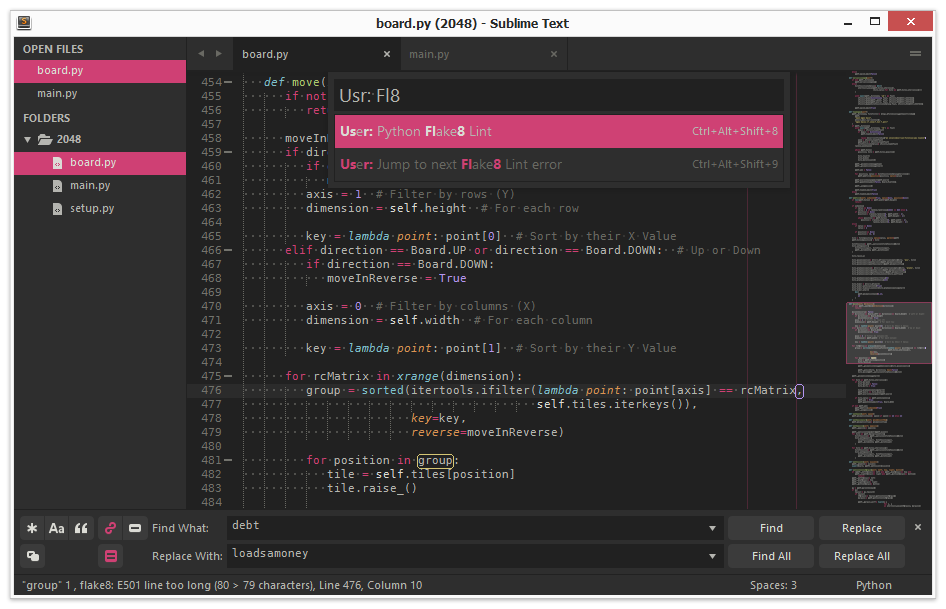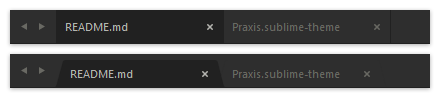If you're going to install with Git or manually you will need to open up your Packages directory by going to: Preferences -> Browse Packages....
While inside the Packages directory, clone the theme repository using the command below:
git clone https://github.com/ascendancyy/praxis/ "Theme - Praxis"
Download the .zip file from GitHub and extract the folder into your Packages directory, then rename the extracted folder to: Theme - Praxis
If you're a Package Control type of person, you can easily install Praxis via the Package Control: Install Package command. Just search for Theme - Praxis in the packages list.
- Open your User Settings Preferences file:
Sublime Text -> Preferences -> Settings - User - Add (or change) your theme entry to be
"theme": "Praxis.sublime-theme"
Example Sublime Text 3 User Settings:
{
"theme": "Praxis.sublime-theme"
}
Praxis includes a leaner and modified version of Monokai Extended.
You can enable the color scheme by going to Preferences -> Color Scheme -> Theme - Praxis and clicking on Monokai (Praxis)
There are two available tab styles in Praxis:
Square tabs are used by default. You can enabled curved tabs by adding the following setting to your Settings - User file:
"praxis_round_tabs": true
This work is licensed under the Creative Commons Attribution-ShareAlike 3.0 License. You are free to share and remix the theme, however please abide by the license terms when doing so.