-
-
Notifications
You must be signed in to change notification settings - Fork 2
/
Copy pathcontent
140 lines (69 loc) · 6.18 KB
/
content
1
2
3
4
5
6
7
8
9
10
11
12
13
14
15
16
17
18
19
20
21
22
23
24
25
26
27
28
29
30
31
32
33
34
35
36
37
38
39
40
41
42
43
44
45
46
47
48
49
50
51
52
53
54
55
56
57
58
59
60
61
62
63
64
65
66
67
68
69
70
71
72
73
74
75
76
77
78
79
80
81
82
83
84
85
86
87
88
89
90
91
92
93
94
95
96
97
98
99
100
101
102
103
104
105
106
107
108
109
110
111
112
113
114
115
116
117
118
119
120
121
122
123
124
125
126
127
128
129
130
131
132
133
134
135
136
137
138
139
140
# Framework7, Next.js & Server-Side Rendering? Yes!
In [Framework7 v6 release announcement](https://blog.framework7.io/framework7-v6) we mentioned the full server-side rendering support. Now it is time for practice.
## TL;DR
You can fork this [**framework7-nextjs-starter](https://github.com/framework7io/framework7-nextjs-starter)** project right away and start hacking on it.
## Create Next.js Project
First, we need to create a new Next.js project. We will use `create-next-app` CLI tool. Run in terminal:
npx create-next-app f7-next-app
This command will create a project in a `/f7-next-app` directory.
## Install Framework7
Let’s move to our project directory (`/f7-next-app`) directory and install required Framework7 dependencies. We need to install Framework7 itself, Framework7-React (as we develop a React app), Framework7 and Material icons:
npm i framework7 framework7-react framework7-icons material-icons
## Setup Environment Variables
In project root folder we need to create two `env` files:
* `.env.development` — with environment variables for development
* `.env.production` — with environment variables for production build
In this files we need to define `NEXT_PUBLIC_HOST` variable, that will point to our webapp host. During development it will be `[http://localhost:3000`](http://localhost:3000,) (default Next.js dev server), and for production you need to specify the host where the app will be deployed:
<iframe src="https://medium.com/media/2430917fe1dc7fb7280be27ea9f32137" frameborder=0></iframe>
## Routing
Before, we start hacking into our app files, let’s figure out how to handle routing here.
Next.js has an amazing built-in router, but unfortunately it doesn’t fit for complex page transitions used in Framework7. To solve this issues we need to use both Next.js (to get initial page component on server-side) and Framework7 (on client-side) routers.
To support server-side routing and have a correct response with initially requested page we must keep our pages in structure required by Next.js (e.g. in `./pages` folder). And we need to match our Framework7 router to this pages.
For example, if we have the following pages in our Next.js app:
* `./pages/index.js`
* `./pages/about.js`
* `./pages/blog/[postID].js` — dynamic route
We need to match it to Framework7 React router and pass this routes to our Framework7 App. So Framework7 routes for such structure will be the following:
<iframe src="https://medium.com/media/e5a70b4ff33b5667b6047f374ba86900" frameborder=0></iframe>
Pay attention that we use `asyncComponent` because we don’t want (and more likely don’t need) to add all routes/pages content into initial page JavaScript file.
## _app.js
Now, let’s move to our main app component. We need to setup and tweak our main App layout in `pages/_app.js` file. By default (created by `create-next-app`) it should look like this:
<iframe src="https://medium.com/media/f5bddc8788738b80762ce749cddb8732" frameborder=0></iframe>
Let’s modify it to the following:
<iframe src="https://medium.com/media/17f423432b4a3ff28c0b462235ae7c40" frameborder=0></iframe>
## index.js
We are almost ready. What is left is to change our main index page (located in `index.js` ) to be a Framework7-React page:
<iframe src="https://medium.com/media/ead3fa7b33e6e5382e6783b282f19a77" frameborder=0></iframe>
## Launch 🚀
Now, let’s launch our dev server
npm run dev
And we should see something similar to this on `http://localhost:3000`
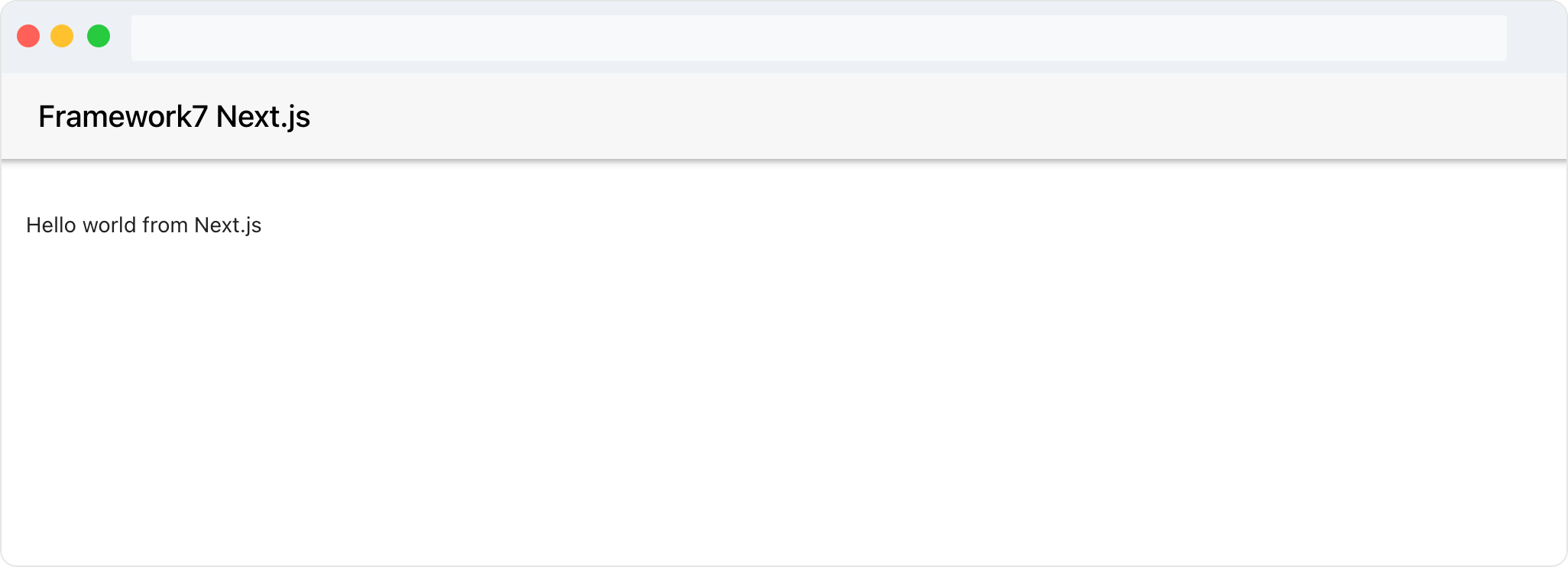
But was it rendered on server-side? Let’s check response source code:
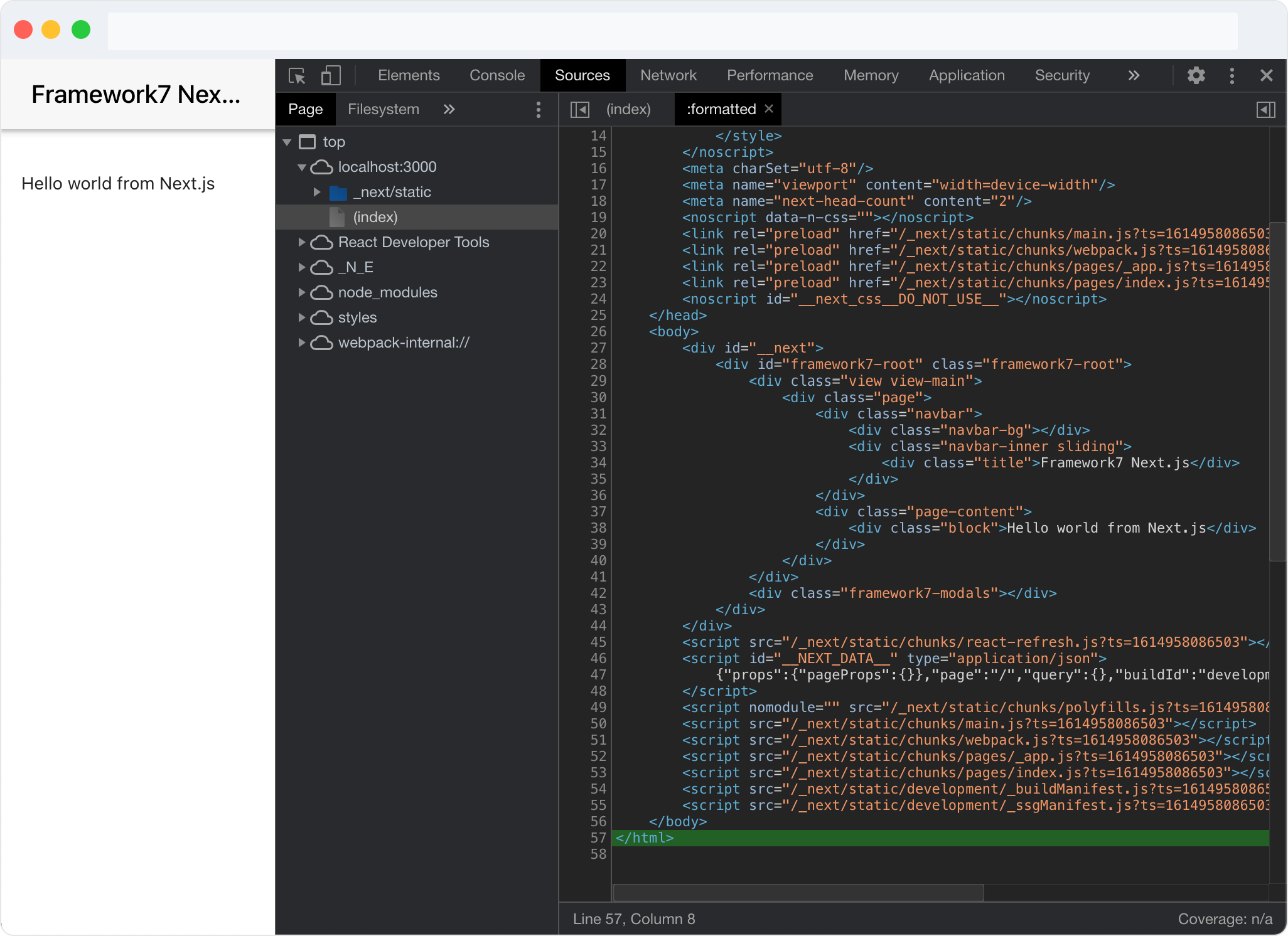
Great, as we see server-side rendering works.
## Navigation
As mentioned above for navigating and router we use ONLY Framework7’s router, its methods and components.
Let’s create dynamic route page in `./pages/blog/[postID].js` file with the following content:
<iframe src="https://medium.com/media/da240d1d0a711db3e8e3b73c0339d017" frameborder=0></iframe>
And now we need to add this route to our Framework7 routes in `_app.js` :
<iframe src="https://medium.com/media/1574292636e5f0e3be802487d9529ec2" frameborder=0></iframe>
And link to the page, somewhere on our home page:
<a href="/blog/45">Blog post</a>
Everything works as intended:
<center><iframe width="560" height="315" src="https://www.youtube.com/embed/h1FpBBkF0cw" frameborder="0" allowfullscreen></iframe></center>
## Bonus: Server-Side Theme Detection
As you may know Framework7 supports iOS, Material Design and Aurora themes. Theme can be specified on main App component like so:
<App theme="ios">
Or it can be set to `auto` and Framework7 will decide which theme to use based on user device. And if we use server-side rendering, it is not recommended to use `auto` theme senselessly.
For example, we set theme to `auto`, and user visits our web app with iOS device. Framework7 will be initialized on server-side, and apparently it will not detect server environment as iOS device and will enable `material` theme. Then on client side, it will detect it as iOS device and set theme to `ios` , but HTML layout rendered on server-side can be different (the one that required for `material` theme), which can produce as server-client layouts will not match.
Simple solution will be to just use single theme. But that is not for us. With Next.js `getInitialProps` we can actually correctly detect user’s device on server-side based on his `user-agent` !
To do so, let’s add `getInitialProps` function to our `_app.js` and see how get and use user-agent:
<iframe src="https://medium.com/media/493e3bdf17b0986bb8f48f5aa6413d11" frameborder=0></iframe>
Now, theme detection will work correctly and we can safely use condition rendering even on server-side, e.g.:
<iframe src="https://medium.com/media/33fa40527cecc30e0de262c02ffcd278" frameborder=0></iframe>
## P.S.
If you love Framework7, please, support project by donating or pledging:
* on Patreon: [https://www.patreon.com/framework7](https://www.patreon.com/framework7)
* on Open Collective: [http://opencollective.com/framework7](http://opencollective.com/framework7)
Your support means a lot for us!