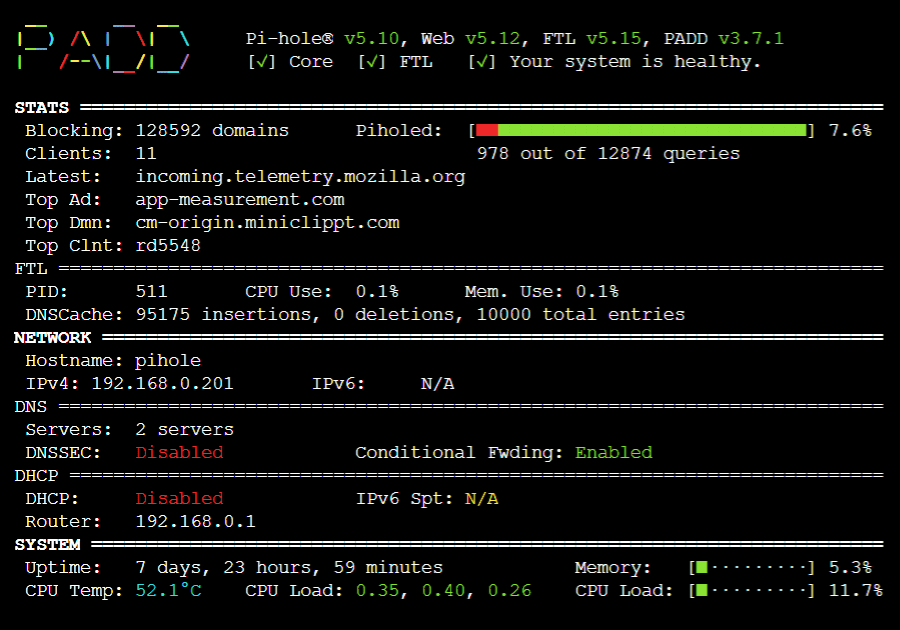PADD (formerly Chronometer2) is a more expansive version of the original chronometer.sh that is included with Pi-Hole. PADD provides in-depth information about your Pi-hole.
*Note: PADD has been adopted by the Pi-hole team, thanks to JPMCK for creating this helpful tool!
More in-depth information about setting up PADD can be found in this repo’s wiki.
- Get a copy of PADD by running:
cd ~
wget -O padd.sh https://install.padd.shor
cd ~
curl -sSL https://install.padd.sh -o padd.sh- Make PADD executable by running
sudo chmod +x padd.sh- Set PADD to auto run by adding the following to the end of
~/.bashrc:
# Run PADD
# If we’re on the PiTFT screen (ssh is xterm)
if [ "$TERM" == "linux" ] ; then
while :
do
./padd.sh
sleep 1
done
fiOne line version
cd ~ ; echo "if [ \"\$TERM\" == \"linux\" ] ; then\n while :\n do\n ./padd.sh\n sleep 1\n done\nfi" | tee ~/.bashrc -a- Reboot your Pi-Hole by running
sudo reboot. PADD should now run when your Pi-Hole has completed booting.
- Simply run
./padd.sh -u- or run the same commands you used to install
cd ~
wget -O padd.sh https://install.padd.shcd ~
curl -sSL https://install.padd.sh -o padd.shIf you're running Pi-hole in the official Docker Container, padd.sh is pre-installed and named padd. It can be used with the following command:
docker exec -it <container_name> padd [padd_options]