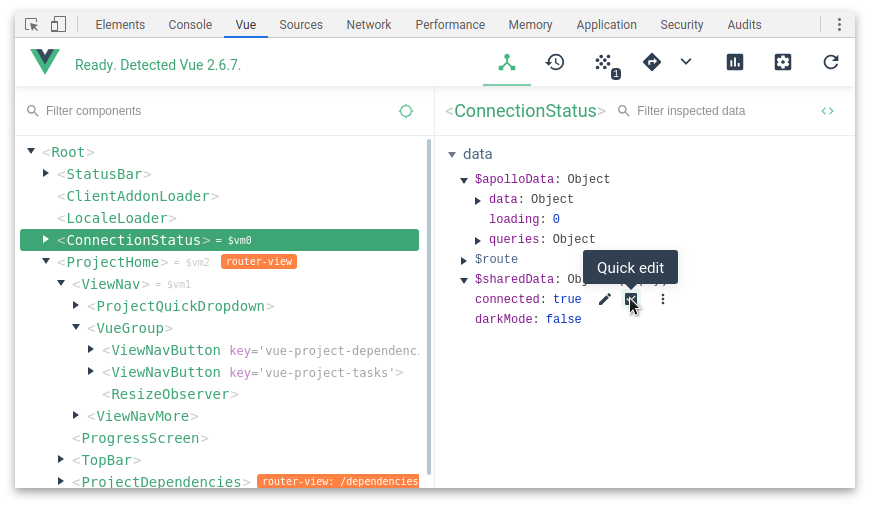-
If the page uses a production/minified build of Vue.js, devtools inspection is disabled by default so the Vue pane won't show up.
-
To make it work for pages opened via
file://protocol, you need to check "Allow access to file URLs" for this extension in Chrome's extension management panel.
To enable this feature, follow this guide.
This is only necessary when you want to build the extension yourself from source to get not-yet-released features.
Make sure you are using Node 6+ and NPM 3+
- Clone this repo
yarn installyarn run build- Open Chrome extension page
- Check "developer mode"
- Click "load unpacked extension", and choose
shells/chrome. - You can also use
yarn dev:chrometo build & watch the unpacked extension.
- Clone this repo
yarn installyarn run dev- A plain shell with a test app will be available at
localhost:8100.
-
Install
web-ext$ yarn global add web-extAlso, make sure
PATHis set up. Something like this in~/.bash_profile:$ PATH=$PATH:$(yarn global bin) -
Build and run in Firefox
$ yarn run build $ yarn run run:firefoxWhen using Yarn, just replace
npmwithyarn.
// Before you create app
Vue.config.devtools = process.env.NODE_ENV === 'development'
// After you create app
window.__VUE_DEVTOOLS_GLOBAL_HOOK__.Vue = app.constructor
// then had to add in ./store.js as well.
Vue.config.devtools = process.env.NODE_ENV === 'development'-
Fixing "Download the Vue Devtools for a better development experience" console message when working locally over
file://protocol: 1.1 - Google Chrome: Right click on vue-devtools icon and click "Manage Extensions" then search for vue-devtools on the extensions list. Check the "Allow access to file URLs" box. -
How to use the devtools in IE/Edge/Safari or any other browser? Get the standalone Electron app (works with any environment!)