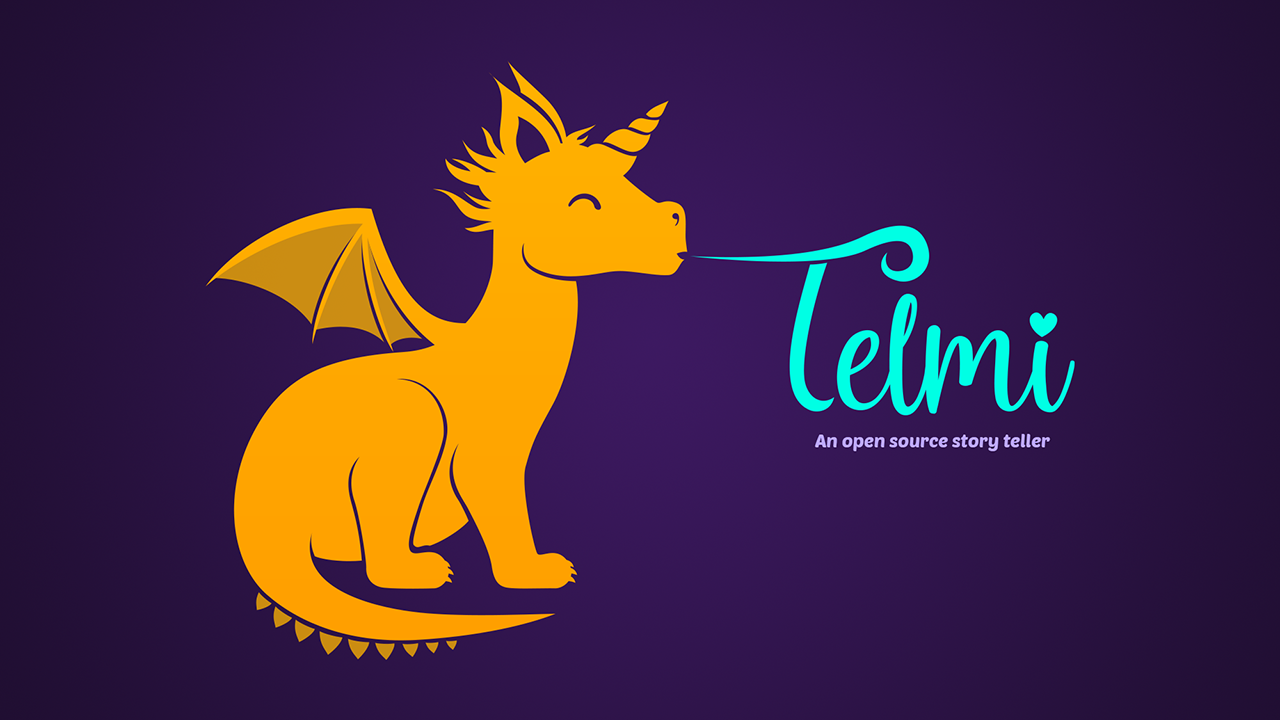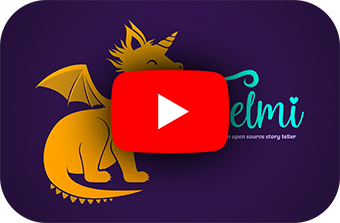TelmiOS is an open source story teller and lite MP3 player for Miyoo Mini and Miyoo Mini Plus. TelmiOS is for children 3~4 years old and older.
The story teller is compatible with stories exported from STUdio (v1 format).
If your SD card is larger than 32 GB, you need to use a third-party tool like Rufus:
- In Rufus, select the device that corresponds with the SD card you want to format
- Set Boot selection to
Non bootable - Partition scheme should already be set to
MBR - Set File system to
Large FAT32 - Cluster size at
32 kilobytesshould be fine (16 kilobytesmight extend the life of your SD card) - Click START to format the card, when it's done you can close the window
On Mac, you can format your SD card with the built-in Disk Utilities:
- Open Application › Utilities › Disk Utilities
- From the sidebar, select the USB drive that corresponds with the SD card you want to format (Choose to format the root element as on this picture)
- Choose Erase from the toolbar
- Set Format ›
MS-DOS (FAT) - Set Scheme (if it exists) ›
Master Boot Record - Click Erase and wait for the process to finish
There are lots of ways to format an SD card on Linux. 3 methods are presented in this blog post.
Make sure you choose: For use with all systems and devices (FAT)
Chrome already has a tool to format an SD card. Insert the card into your Chromebook, right-click it and click Format Device, make sure FAT32 is selected under Format and click or tap Erase & Format.
Put the content of TelmiOS_v0.3.1.zip at the root of the SD card.
Insert the SD card in your Miyoo. Press the power button and the installation will run automatically.
Enjoy !!
Export stories from STUdio (v1 format). Unzip stories in /Stories folder in micro SD card.
Paste your MP3 song directly in /Music folder in micro SD card.
- Power : Power on and power off
- LEFT : Previous action or previous Song
- RIGHT : Next action or next Song
- A or B : Validate
- X or Y : Back
- Select or Start : Pause
- Volume UP : Increase volume
- Volume DOWN : Decrease volume
- Home + Volume UP : Increase brightness
- Home + Volume DOWN : Decrease brightness