-
Notifications
You must be signed in to change notification settings - Fork 287
Tables
Tables can be created via the Tables property in the ExcelWorksheet class. EPPlus has 60 built in table styles to choose from and many parameters to configure the appearence of the table. From EPPlus 5.6 you can also create and modify custom table styles.
Here is an example that will help you getting started with Excel Tables.
using(var package = new ExcelPackage(file))
{
var sheet = package.Workbook.Worksheets.Add("Tables");
// headers
sheet.Cells["A1"].Value = "Month";
sheet.Cells["B1"].Value = "Sales";
sheet.Cells["C1"].Value = "VAT";
sheet.Cells["D1"].Value = "Total";
// Fill the table range with some data...
var rnd = new Random();
for (var row = 2; row < 12; row++)
{
sheet.Cells[row, 1].Value = new DateTimeFormatInfo().GetMonthName(row);
sheet.Cells[row, 2].Value = rnd.Next(10000, 100000);
sheet.Cells[row, 3].Formula = $"B{row} * 0.25";
sheet.Cells[row, 4].Formula = $"B{row} + C{row}";
}
sheet.Cells["B2:D13"].Style.Numberformat.Format = "€#,##0.00";
// Table range including header row
var range = sheet.Cells["A1:D11"];
// create the table
var table = sheet.Tables.Add(range, "myTable");
// configure the table
table.ShowHeader = true;
table.ShowFirstColumn = true;
table.TableStyle = TableStyles.Dark2;
// add a totals row under the data
table.ShowTotal = true;
table.Columns[1].TotalsRowFunction = RowFunctions.Sum;
table.Columns[2].TotalsRowFunction = RowFunctions.Sum;
table.Columns[3].TotalsRowFunction = RowFunctions.Sum;
// Calculate all the formulas including the totals row.
// This will give input to the AutofitColumns call
range.Calculate();
range.AutoFitColumns();
package.Save();
}This will result in the following table
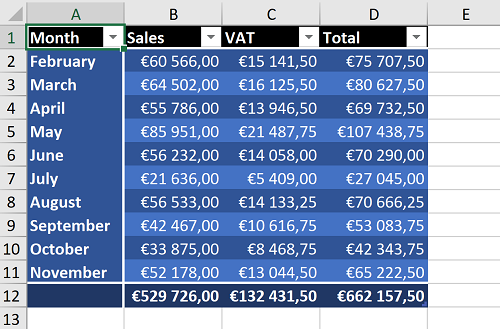
using(var package = new ExcelPackage(file))
{
var sheet = package.Workbook.Worksheets["Tables"];
// get a table by its name and change properties
var myTable = sheet.Tables["myTable"];
myTable.ShowFirstColumn = false;
myTable.ShowLastColumn = true;
myTable.TableStyle = TableStyles.Medium8;
package.Save();
}This will result in the following table
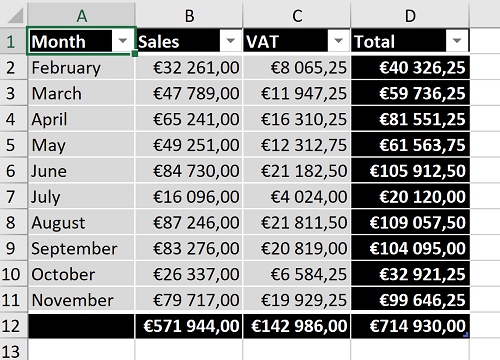
From EPPlus 5 you can add rows/cols to an existing table, references in affected cells will be updated/shifted. Here is an example where we add a row to an existing table.
// you can also supply number of new rows as an argument to the AddRow method
var rowRange = table.AddRow();
var newRowIx = rowRange.Start.Row;
sheet.Cells[newRowIx, 1].Value = new DateTimeFormatInfo().GetMonthName(newRowIx);
sheet.Cells[newRowIx, 2].Value = rnd.Next(10000, 100000);
sheet.Cells[newRowIx, 3].Formula = $"B{newRowIx} * 0.25";
sheet.Cells[newRowIx, 4].Formula = $"B{newRowIx} + C{newRowIx}";
rowRange.Style.Numberformat.Format = "€#,##0.00";You can export the data in the table range to a System.Data.DataTable. See the ToDataTable method to explore the possibilities.
This method was introduced in EPPlus 5.4.1.
var myTable = sheet.Tables["myTable"];
var dataTable = myTable.ToDataTable();The delete method (see below) also has method signatures where you can choose to delete all data in the range.
using (var package = new ExcelPackage(file))
{
var sheet = package.Workbook.Worksheets["Tables"];
// get a table by its name and change properties
sheet.Tables.Delete("myTable");
package.Save();
}See this wiki page.
See Table-filters-and-slicers for more advanced usage and Built in Table styles/custom table styles to explore the table styles.
See sample 4.1, 7.1 and 7.3 in the sample project Sample-C# or Sample-VB.
EPPlus Software AB - https://epplussoftware.com
- What is new in EPPlus 5+
- Breaking Changes in EPPlus 5
- Breaking Changes in EPPlus 6
- Breaking Changes in EPPlus 7
- Breaking Changes in EPPlus 8 (beta)
- Addressing a worksheet
- Dimension/Used range
- Copying ranges/sheets
- Insert/Delete
- Filling ranges
- Sorting ranges
- Taking and skipping columns/rows
- Data validation
- Comments
- Freeze and Split Panes
- Header and Footer
- Autofit columns
- Grouping and Ungrouping Rows and Columns
- Formatting and styling
- Conditional formatting
- Using Themes
- Working with custom named table- or slicer- styles