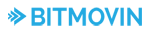Roku client that allows you to monitor your Native ROKU or Bitmovin Player playback with Bitmovin Analytics
Choose a Bitmovin Analytics license from the Bitmovin dashboard.
Make sure that Your domain (channel id) is in the allow-list and postfixed with .roku.
During local development the domain will be dev.roku.
A random channel id will be assigned once your channel is released. Update the allow-list in the dashboard accordingly.
This step is essential to enable analytics data collection.
Configure the license key in the manifest file located in the root folder of the project:
# Analytics license key
bitmovin_analytics_license_key=INSERT_LICENSE_KEY_HEREOr set it in the Bitmovin Analytics configuration object:
analyticsConfig = {
key: "INSERT_LICENSE_KEY_HERE",
title: "Your Video Title",
videoId: "your-video-id",
}Bitmovin analytics collector for monitoring Bitmovin player playback.
Copy collectorCore and bitmovinPlayerCollector folders into Your project.
In order to use the collector, first create a Bitmovin player collector object:
m.bitmovinPlayerCollector = CreateObject("roSgNode", "bitmovinPlayerCollector")To set up Bitmovin Analytics and start monitoring the player, call initializeAnalytics with the analytics configuration, and then the initializePlayer with the Bitmovin player object as an argument.
This must happen before the setup function is called on the Bitmovin player.
m.bitmovinPlayerCollector.callFunc("initializeAnalytics", analyticsConfig)
m.bitmovinPlayerCollector.callFunc("initializePlayer", m.bitmovinPlayer)Bitmovin analytics collector for monitoring native ROKU player playback.
Copy collectorCore and nativePlayerCollector folders into Your project.
In order to use the collector, first create a native player collector object:
m.nativePlayerCollector = CreateObject("roSgNode", "nativePlayerCollector")To set up Bitmovin Analytics and start monitoring the player, call initializeAnalytics with the analytics configuration, and then the initializePlayer with the native player object as an argument.
This must happen before any content is set on the ROKU native player:
m.nativePlayerCollector.callFunc("initializeAnalytics", analyticsConfig)
m.nativePlayerCollector.callFunc("initializePlayer", m.nativePlayer)Several other fields can be added to the Bitmovin Analytics configuration in order to improve data collection:
analyticsConfig = {
videoId: "videoId1234",
customUserId: "customUserId1",
cdnProvider: "CDNProvider",
experimentName: "experiment-1",
customData1: "customData1",
customData2: "customData2",
customData3: "customData3",
customData4: "customData4",
customData5: "customData5",
}If you have not done so, do an npm install at this point. This will also install the Rooibos-cli preprocessor.
Rooibos-cli is a preprocessor tool that rooibos unit testing framework use in order to preprocess the files needed to run the tests.
Next step is copying of collectorCore, nativePlayerCollector and bitmovinPlayerCollector into testing folder. You can do this by running the npm run refresh-collectors command.
Before the tests can run successfully we should add our device ip and developer password to the package.json file in run-tests script. In order to do this, please change the values for ROKU_DEV_TARGET and DEVPASSWORD to your device ip address and to your developer password.
The last step is running the tests. We should position ourselves to root of the repository and run the following command:
npm run run-testsPlease install vscode-ide-brightscript package using VSCode package manager in order to have out of the box support for:
- On the fly linting and error checking
- Code snippets for common statements (
if,for,while,function) - Code region folding
Wist linter is included in the vscode-ide-brightscript package.
Wist linter rules can be edited by updating rules from .wistrc.json file which is added to the root folder of the repository.
Full list of supported rules can be found here.
If you have any questions or issues with this Analytics Collector or its examples, or you require other technical support for our services, please login to your Bitmovin Dashboard at https://bitmovin.com/dashboard and create a new support case. Our team will get back to you as soon as possible 👍