-
Notifications
You must be signed in to change notification settings - Fork 10.4k
Azure DevOps pipelines
This page contains a brief setup description for CI/CD pipelines in Azure DevOps. main branch uses that.
CONTENT
Folder /build/azure-devops has all the YAML files for all build pipelines. Although (for simplicity reasons) eShopOnContainers has all code in the same repo, we have one separated build per microservice. All builds have two jobs (named BuildLinux and BuildWindows) that build the Linux version and the windows version of the microservice.
We use path filters to queue only the build when commits have files in certain paths. For example, this is the path filters sections of the Web Status microservice:
paths:
include:
- src/BuildingBlocks/*
- src/Web/WebStatus/*
- k8s/helm/webstatus/* The build will be triggered if the commits have some file in these folders. Any other change won't trigger the build. Using path filters we have the flexibility to use a single repository, separated builds and trigger only the needed builds.
Please, refer the Azure DevOps YAML build pipelines documentation for more information.
We have a build pipeline for each service in Azure DevOps created from the YAML file. To create build pipeline from an existing YAML file, create a new build pipeline in Azure DevOps:
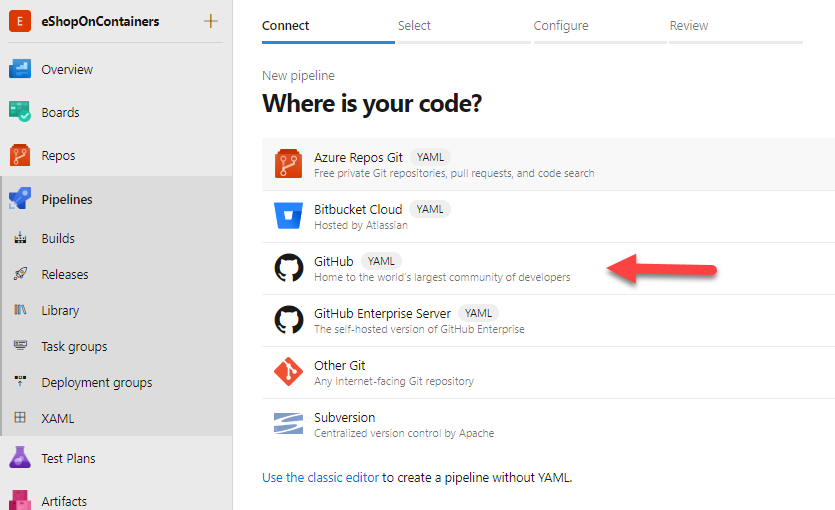
Select the repository where you have the code (like GitHub) and select the repository where you have the eShopOnContainers code. Then in the Configure tab select the option Existing Azure Pipelines YAML file:
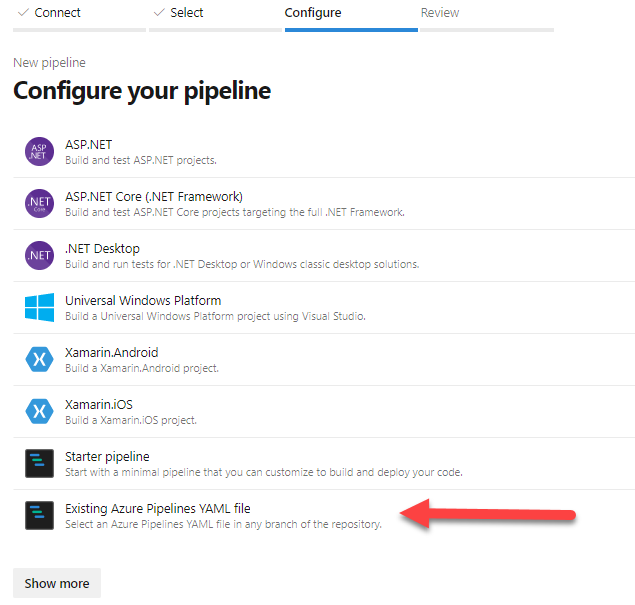
Then you need to enter the YAML file to use:
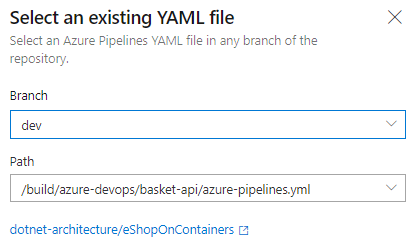
In the Review tab you'll see the content of the YAML file, and you could review (and update it if needed).
Once the build pipeline is created in Azure DevOps you can override some of its parameters (that is, the branches affected or if the build is a CI build or must be launched manually). For it, select the build pipeline and edit it. In the review tab you can click the 3-dots-button to override the parameters:
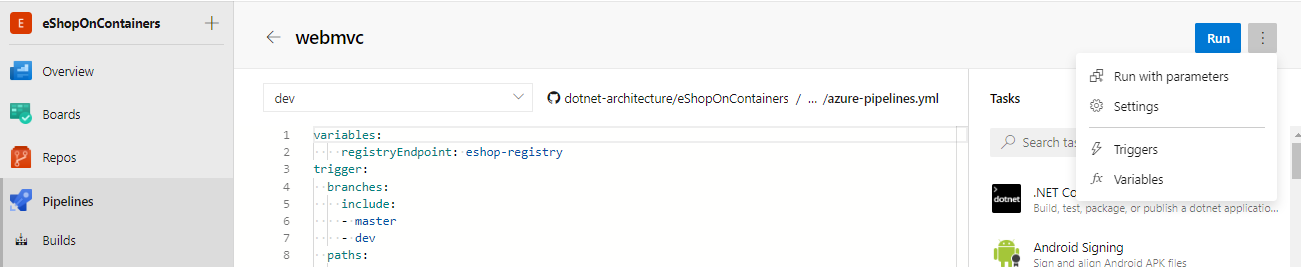
We have enabled the build pipelines for Pull Request. There are some differences between a normal build and the build triggered by a PR though:
- The build triggered from a PR do not push the docker images to any docker registry.
Each build generates the windows AND Linux images (note that we could have two separated builds instead). Build pushes the images to eshop Dockerhub.
- Linux image have tag
linux-<branch>where<branch>is the git branch that triggered the build. - Windows image have tag
win-<branch>where<branch>is the git branch that triggered the build.
We have multi-arch tags, for the tags dev, master and latest, so you don't need to use win-dev or linux-dev, the tag dev will pick the right architecture automatically. Only this three tags have multi-arch, and they are the only tags intended to be used. The tag dev is the most updated.
We have an Azure DevOps Release pipeline per microservice. Source artifact for the release is the build.
All releases pipelines are very similar, as we use Helm to deploy to Kubernetes:
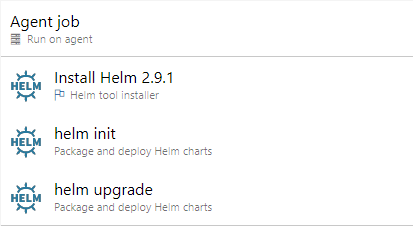
We use three Azure DevOps Tasks:
- A Helm task to install Helm in the build agent
- A Helm task to perform the
helm init - A Helm task to perform the
helm upgrade
The helm upgrade task uses the chart files which are produced as a build output to install the helm chart from disk
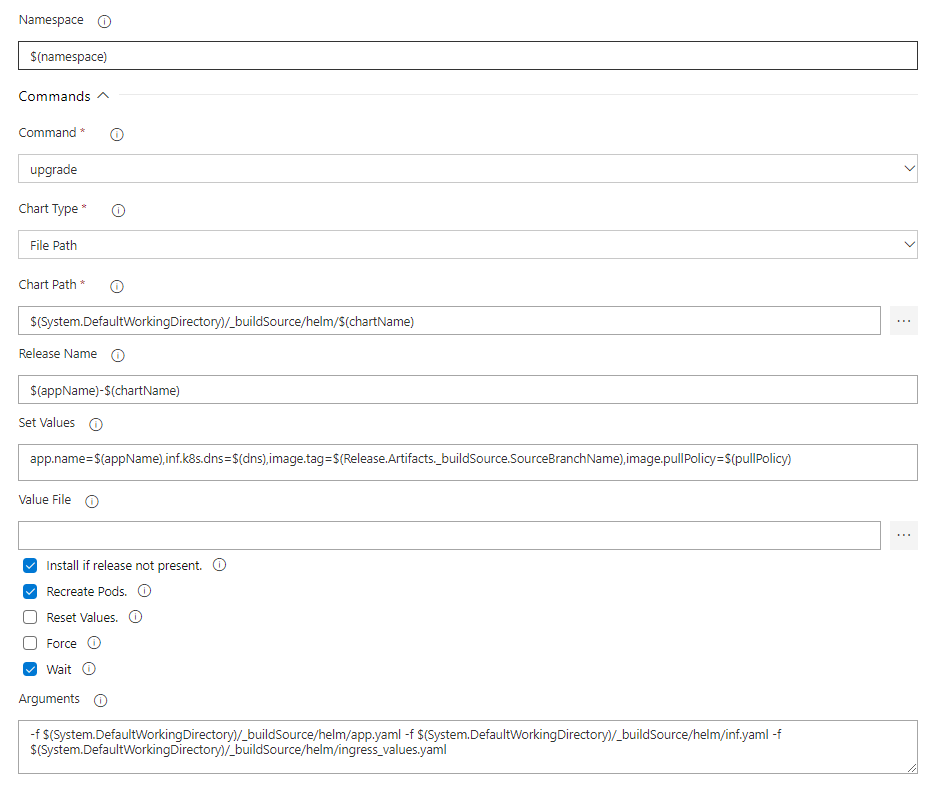
Following arguments are passed to the task:
- Namespace where to install the release
- Chart Type as "File Path" as we are using the yaml files
- Chart Path: Path with the chart files (part of build output)
- Release Name: Name of the release to upgrade
- Set Values: The values to set to the chart. We have to pass the
inf.k8s.dnsand the image name and tag - Mark the checkboxes: Install if not present, recreate pods and Wait
- Arguments: Additional yaml files needed
- System requirements
- Development setup
- Databases & containers
- Architecture
- Application
- Code
- Logging and Monitoring
- Tests