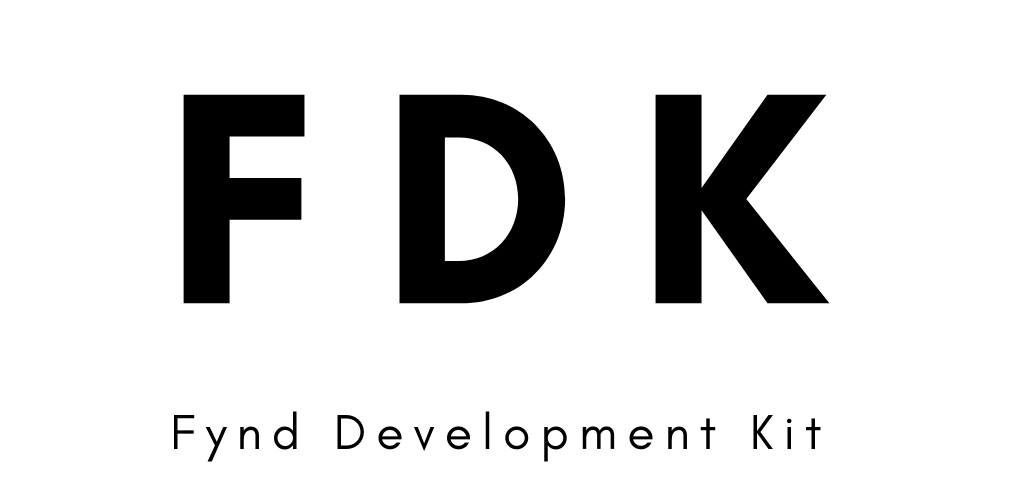Note: Experimental support for Windows is available, it may not be fully stable.
Fynd development Kit (FDK CLI) is a cli tool developed by Fynd to create and update themes, extensions and various other components of the Fynd Platform.
| Fynd Platform | Fynd Partners | Partners Documentation | Platform Documentation | Other Projects | Contributing |
- You must have created a partner account
- You must have created development account guide
- You must have installed Git, if you don't already have it.
- You must have installed Nodejs version 18.X.X or higher version, if you don't already have it.
- Optional Prerequisites
- Maven (To use
fdk extension initfor java extension initialization)
- Maven (To use
npm install -g @gofynd/fdk-cliTo help you get started, there are some basic commands you can use.
fdk --helpTo see the current fdk version, enter:
fdk versionTo see the available theme commands, enter:
fdk themeTo see the available extension commands, enter:
fdk extensionSee the the Command reference for syntax details and usage examples of the commands.
| Command | Description |
|---|---|
| login | Login user |
| user | Shows user details of logged in user |
| logout | Logout user |
| populate | Populate sample data into development account to get started with theme and extension development |
| tunnel | Create a tunnel on the specified port number to enable remote access for development and testing. |
| Command | Description |
|---|---|
| new | Create new theme |
| init | Clone or download the code of the live website onto your local machine to set up a local development environment for testing and modifications. |
| serve | Initiate theme development on your local machine. Your changes will automatically reflect in the browser whenever you save |
| sync | This command will sync your local changes on live store website so you can preview it. |
| pull | Pull latest theme code of your store website |
| pull-config | Retrieve the most recent theme configuration values from the theme editor on your local machine. |
| open | Returns links that provide preview of the current theme. |
| package | Package your local theme files into a ZIP file. This will allow you to upload the theme to the partners panel and list it on the marketplace. |
| context | Add context of a theme |
| context-list | List all available contexts |
| active-context | show currently active context |
| Command | Description |
|---|---|
| init | Utilize this command to set up a new extension locally, leveraging existing templates of your choice. |
| preview | Start the extension development server and provide a tunnel URL to preview the extension on the development company. |
| pull-env | Retrieve extension context values from the partners panel and update current extension context. |
| launch-url | Get/set extension's lanuch url |
| Command | Description |
|---|---|
| init | Utilize this command to set up a new extension section binding locally, leveraging existing templates of either Vue 2 or React JS. |
| draft | Create a draft entry of section binding accessible on dev companies. |
| publish | Publish the bindings across all the companies where extension is installed.. |
| preview | Create a tunnel and provide a link to tryout extension on any company. |
| show-context | Show current extension section context. |
| clear-context | Clear current extension section context. |
| Command | Description |
|---|---|
| connect | Add partner access token so that you don't need to add it explicitly |
| Command Type | Description |
|---|---|
| set | Set configuration values. |
| get | Retrieve current configuration values. |
delete (alias: rm) |
Delete configuration values. |
Add the --verbose flag to the command you want to run in debug mode.
This will create debug.log file at the current working directory. In case you encounter any issues, this log file can be shared with maintainers for effective issue resolution.
fdk login --verboseTo use fdk cli command the user has to login to the cli.
This command allows user to login via partner panel.
fdk login [options]| Option | Description |
|---|---|
| --host | URL of the partners panel host or API host |
| --help | Show help |
| --verbose, -v | enable debug mode |
fdk loginfdk login --host partners.fynd.comfdk login --host api.fynd.comThis command show user details of the currently logged in user.
fdk userThis command will logout the user.
fdk logoutUsing this command populate sample data into development account to get started with theme and extension development.
fdk populateThis command will start a tunnel using cloudflare by which you can access your local port on public url
fdk tunnel [options]| Option | Description |
|---|---|
| --port | Port (required) |
| --help | Show help |
| --verbose | enable debug mode |
fdk tunnel --port 8080A theme is a VueJS project that developers can scaffold using this cli tool. Themes change the look and feel of websites built using Fynd Platform. Always create a new directory while creating or initializing a theme.
This command is used to create a new theme for your application
fdk theme new [options]| Option | Description | Required |
|---|---|---|
| --name, -n | Theme name | Yes |
| --help | Show help | No |
| --verbose, -v | enable debug mode | No |
fdk theme new -n [your-theme-name]This command is used to initialize an exisiting theme on your local system.
fdk theme init [options]| Option | Description |
|---|---|
| --help | Show help |
| --verbose, -v | enable debug mode |
fdk theme initContext is a JSON object which holds the configurations related the the application and theme. When you initialize or create a new theme a context is created with the name provided in the commands and assigned as the active context. You can add multiple contexts if you want to use the same theme on multiple applications or envoirnments.
This command is used to add a new context.
fdk theme context [options]| Option | Description | Required |
|---|---|---|
| --name, -n | Context name | Yes |
| --help | Show help | No |
| --verbose, -v | enable debug mode | No |
fdk theme context -n [context-name]This command is used to get a list of available context. You can also set active context by selecting one of the options in the list
fdk theme context-listThis command is used to get currently active context.
fdk theme active-contextThis command is used to run a theme on your local system.
fdk theme serve [options]| Option | Description |
|---|---|
| --ssr | Enable/disable Server-side rendering |
| --port | Pass custom port number to serve theme. Default: 5001 |
| --help | Show help |
| --verbose, -v | enable debug mode |
By default Server-side rendering is enable. To disable it use --ssr false with the serve command
fdk theme servefdk theme serve --port 5002This command is used to sync your theme to the application.
fdk theme syncAlways verify if you have set the correct context before syncing your theme. Refer context commands.
This command is used to pull latest theme code.
fdk theme pullThis command is used to pull latest theme config.
fdk theme pull-configThis command is used to create a zip file of theme.
fdk theme packageThis command is used to preview the theme on browser.
fdk theme openExtensions are pluggable snippets of code that can be installed in your applications so improve the feature set of your application. To know more visit - Fynd Partners
This command is used to create a extension's initial code with required dependency. It will also register extension for you on your partner account.
- You must have installed Git, if you don't already have it.
fdk extension init [options]| Option | Description |
|---|---|
| --target-dir | Target Directory |
| --template | Specify the template you want to use to create the extension |
| --help | Show help |
| --verbose | enable debug mode |
fdk extension init --target-dir [your-directory]fdk extension init --template [template-name]You can pass the following values for the template:
- node-vue
- node-react
- java-vue
- java-react
This command will return the preview URL, which the user can use to launch or install the extension.
fdk extension preview [options]| Option | Description |
|---|---|
| --company-id | Unique identifier of your company |
| --api-key | Extension API key |
| --access-token | Partner Access Token |
| --tunnel-url | Specify a manual Tunnel URL to bypass automatic tunnel creation. |
| --no-auto-update | Disables auto-updating of tunnel URL as extension launch url on partners panel |
| --reset | Resets the extension's context data, prompting you to re-enter all required details. Useful for a fresh start! |
| --help | Show help |
| --verbose | Enables debug mode, providing detailed logs for troubleshooting. |
fdk extension previewfdk extension preview --tunnel-url https://broke-casey-eric-recommendations.trycloudflare.comfdk extension preview --company-id 999-
Cloudflared will be used as the tunneling tool.
-
If you pass Tunnel URL, it will not created new tunnel and use the passed url as tunnel url.
This command will fetch extension context details from partners panel and update current extension context.
fdk extension pull-envfdk extension pull-envThis command is used to get or set the launch url of your extension
fdk extension launch-url get/set [options]| Option | Description |
|---|---|
| --url | URL to be set |
| --api-key | Extension ID |
| --help | Show help |
| --verbose | enable debug mode |
fdk extension launch-url set --url [url] --api-key [Extension API Key]fdk extension launch-url get --api-key [Extension API Key]Extensions bindings are reusable components which are pluggable through the theme editor to improve the user interface of your application. These can be used just like theme sections.
Set the active environment before running extension commands
fdk env set -u api.fynd.comThis command is used to create a basic boilerplate code for extension binding with required dependencies.
fdk binding init [options]| Option | Description |
|---|---|
| -n, --name | (Optional) Name of the section binding |
| -i, --interface | (Optional) Interface where this binding will be used. Currently, we only support Web Theme. |
| -f, --framework | (Optional) Runtime framework. Supported values are vue2 and react |
fdk binding initThis command is used to register the binding with your development companies for alpha or beta testing.
fdk binding draft [options]| Option | Description |
|---|---|
| -n, --name | (Optional) Name of the section binding |
| -f, --framework | (Optional) Runtime framework. Supported values are vue2 and react |
| -id, --extensionId | (Optional) Extension Id of the current extension. |
| -org, --organisationId | (Optional) Organisation Id of the current extension. |
fdk binding draftThis command is used to publish the binding across all live companies.
fdk binding publish [options]| Option | Description |
|---|---|
| -n, --name | (Optional) Name of the section binding |
| -f, --framework | (Optional) Runtime framework. Supported values are vue2 and react |
| -id, --extensionId | (Optional) Extension Id of the current extension. |
| -org, --organisationId | (Optional) Organisation Id of the current extension. |
fdk binding publishThis command will allow developers to locally serve the extension binding which has been added to a live storefront.
fdk binding preview [options]| Option | Description |
|---|---|
| -n, --name | (Optional) Name of the section binding |
| -f, --framework | (Optional) Runtime framework. Supported values are vue2 and react |
| -id, --extensionId | (Optional) Extension Id of the current extension. |
| -org, --organisationId | (Optional) Organisation Id of the current extension. |
fdk binding previewThis command will allow developers to see the current extension section context.
fdk binding show-contextThis command will allow developers to clear the current extension section context.
fdk binding clear-contextThis command is used to add your partner access token to update extension details on partners panel.
fdk partner connect [options]| Option | Description |
|---|---|
| --help | Show help |
| --verbose, -v | enable debug mode |
fdk partner connectThe set commands allow you to configure the cafile and strict-ssl settings for the tool. This is useful for ensuring that the tool uses the correct SSL certificates and validation settings according to your requirements.
| Command | Description |
|---|---|
set cafile <file-path> |
Sets the CA file to the specified file path. |
set strict-ssl <true/false> |
Enables or disables strict SSL validation. |
fdk config set cafile /etc/ssl/certs/ca-certificates.pemfdk config set strict-ssl false
- Ensure that the file path provided for the CA file is valid and accessible.
- The strict SSL setting should be either
trueorfalse.
Developers can configure settings using environment variables.
FDK_EXTRA_CA_CERTS: Set this variable to specify the CA file path (cafile).FDK_SSL_NO_VERIFY: Set this variable totrueto disable strict SSL validation (strict-ssl=false).
FDK_EXTRA_CA_CERTS=/path/to/your/cafile fdk loginFDK_SSL_NO_VERIFY=true fdk loginThe get commands allow you to view the current configuration values for cafile and strict-ssl. This is useful for verifying what values are currently set and ensuring that your configuration is correct.
| Command | Description |
|---|---|
get cafile |
Retrieves the current CA file path. |
get strict-ssl |
Retrieves the current strict SSL setting. |
fdk config get cafilefdk config get strict-sslThe delete commands allow you to remove the current configuration for cafile and strict-ssl. This can be useful for resetting configurations or removing settings that are no longer needed.
| Command | Description |
|---|---|
delete cafile |
Deletes the current CA file configuration. |
delete strict-ssl |
Deletes the current strict SSL configuration. |
rm cafile |
Alias for delete: Deletes the current CA file configuration. |
fdk config delete cafilefdk config delete strict-sslfdk config rm cafileWhen attempting to start a Cloudflare tunnel using the fdk tunnel or fdk ext preview commands, users on Apple Silicon machines may encounter difficulties due to the Cloudflare binary's compatibility requirements.
Solution: Install Rosetta, which allows you to run applications that contain x86_64 instructions on Apple Silicon. You can do this by executing the following command in your terminal:
softwareupdate --install-rosettaThis command prompts your system to install Rosetta, resolving the compatibility issue and allowing the Cloudflare tunnel to run smoothly on your machine.
| Project | Link |
|---|---|
| Nitrozen Vue |  |
| Javascript SDK |  |
| Extension SDK |  |
| Extension Bridge |  |
Checkout CONTRIBUTING.md for more information on how to get started contributing to this repository.