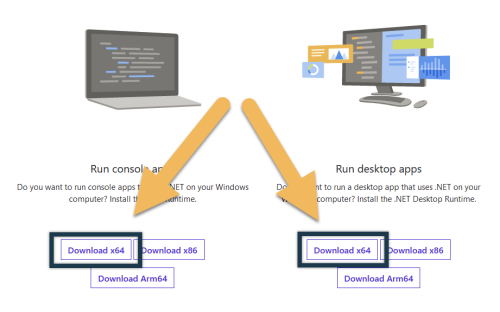Installation · Gameplay Guide · Configuration · Changelog · Full Modlist · Help · Twitch · Patreon
Modlist Download: Lost Legacy.wabbajack
Modlist Support: Lost Outpost
Lost Legacy does NOT require the paid AE/CC content. If you own AE, you are still able to install and play the modlist!
Lost Legacy only works for the STEAM version, the GOG version will NOT work
- Installation
- Introduction
- Installation
- Updating
- Final Checklist
- Gameplay Guide
- Configuration
- Issues
Lost Legacy is a full on power fantasy modlist (Vokriinator + EnaiRim) with a massive amount of new quest mods, 5000+ LotD Museum displays, vibrant high fantasy visuals, and optional survival mechanics! Performance mode available too!
With the performance mode options being available, exact minimum requirements is hard to nail down but Lost Legacy has been reported to run fine on low to mid-end GPUs. The new potato mode should allow the list to run on low end PCs now too!
With performance mode disabled, on my specs (below) I typically get 50-60fps in most areas of the game, and some dense areas like Riften I may drop down to 40ish. Performance options for the modlist are included which increase fps drastically. See Configuration
My specs: (NOT requirements)
- GTX 1080
- Intel i7-8700k
- 16 GB RAM
Downloads: 106GB
Install: 181GB
TOTAL: ~287GB
Lost Legacy changes Skyrim's gameplay quite heavily. It includes the full EnaiRim suite (Vokriinator is the perk mod, which combines Vokrii and Ordinator for HUGE perk trees). There are enhanced combat mechanics including adding the ability to dodge, and even some extra fun things like a paraglider for you to soar across the landscape! You can find a summary of all changes on the (under construction) Gameplay Changes page.
Support is offered in The Lost Outpost server and in the Issues section of the Lost Legacy GitHub. If you have any questions following the instructions or if you find a typo or any other mistake in the documentation, feel free to report in the Lost Outpost Discord server's support channel.
You can browse the full list contents here if you want to know exactly what you're getting.
Installation is handled through Wabbajack with a one-click install of the modlist. There are some pre-installation steps which must be followed for first time users so please pay attention to those.
These steps are only needed if you install the Modlist for the first time. If you are updating the Modlist, jump straight to Updating.
I doubt you need to do this since you likely already have this installed. This package is required for MO2 and you can download it from Microsoft. Download the x64 and x86 versions under "Visual Studio 2015, 2017 and 2019".
Please ensure you have .NET v5.0 installed. The game will not launch if you do not have it installed. Download the desktop app x64 AND console app x64 installers from Microsoft here.
Lost Legacy requires a legal copy of Skyrim installed on STEAM. GOG will not work.
If you have your Steam library in Program Files, read this to put it somewhere else.
I will not provide support to people with Skyrim in their Program Files folder.
Locations like Documents, Downloads, Desktop, or OneDrive are NOT fine. The best location would be C:\SteamLibrary if you have a single drive, or whichever Drive Letter you have on your main Games drive. Such a location is also called the "root of the drive."
This entire Modlist is in English and the install will fail if it is not set to English in Steam. Open the Steam Properties window, navigate to the Language tab and select English from the dropdown menu.
I highly recommend uninstalling the game through Steam, deleting the game folder, and reinstalling it. You should also clean up the Skyrim Special Edition folder in Documents/My Games/ by deleting the contents in it.
THIS is approximately what a clean Skyrim install should look like after shredding or cleaning it manually.
This modlist pretty much requires an increased pagefile due to modded Skyrim being very poor with memory management. To fix this, you'll want to follow this guide: pagefile.
Start the game and exit once you're in the main menu. This will ensure any settings files needed by Wabbajack are created in the Skyrim directory.
Create a new folder near the root of your drive named like C:\Wabbajack. This folder must not be in a common folder like your Desktop, Downloads, or Program Files folder.
Grab the latest release of Wabbajack from here and place the Wabbajack.exe file in the folder you just created (i.e. C:\Wabbajack\Wabbajack.exe).
The download and installation process can take a little while (an hour or more) depending on your system specs. Wabbajack will calculate the amount of threads it will use at the start of the installation. To have the highest amount of threads and thus the fastest speed, it is advised to have the working folder on an SSD.
- Create a folder for the List at the root of your drive (like the Wabbajack folder) called "Lost Legacy" (i.e. C:\Lost Legacy)
- Go back to your drive, and create a new folder, called "Wabbajack Downloads". This specific folder can be on a different drive if you wish, and can be shared among other modlists to save space
- Run wabbajack.exe, select Browse Modlists, find Lost Legacy, click the download icon in the bottom right of the beautiful Lost Legacy artwork, then click hte Play button that appears after that brief download finishes.
- In the next window, select the created folder in step 1 as your Modlist Installation Location (i.e. C:\Lost Legacy)
- Select the created folder in step 2 as your Resource Download Location (i.e. C:\Wabbajack Downloads)
- Click the Go/Begin button and wait for Wabbajack to finish (this may take several hours)
There are a lot of different scenarios where Wabbajack will produce an error. I recommend re-running Wabbajack before posting anything. Wabbajack will continue where it left off so you lose no progress.
Seriously, simply retrying the Wabbajack download fixes most problems.
Could not download x:
Some files are known to be problematic, it is likely those are the ones that failed. You can download them manually from their source and place the archives AS IS in the downloads folder.
x is not a whitelisted download:
This can happen when I update the modlist. Check if a new update is available and wait if there is none.
Wabbajack could not find my game folder:
Wabbajack will not work with a pirated version of the game. If you own the game on Steam, go back to the Pre-Installation step.
Unlike regular Skyrim installation or some other Wabbajack Lists, Lost Legacy comes with the Stock Game Feature.
Basically, the Stock Game Feature is a copy of a Skyrim installation located within your modlist installation folder, cleaned, and with everything required in it. It allows you to not worry about conflicting files with Vortex or other Wabbajack lists. Thus, after you install Lost Legacy using Wabbajack, you need not to move anything to your regular Skyrim installation folder.
There are more steps though, so please keep following the next steps to setup the game optimally.
If this Modlist receives an update, please check the changelog before doing anything. Always backup your saves or start a new game after updating.
Wabbajack will delete all files that are not part of the Modlist when updating!
This means that any additional mods you have installed on top of the Modlist will be deleted. Your saves will be kept, but please check each update changelog to see if the update is save compatible. Your downloads folder will not be touched!
Updating is like installing. You only have to make sure that you select the same path and tick the overwrite existing Modlist button.
AFTER WABBAJACK SAYS INSTALL COMPLETE, you will find a file called "ModOrganizer" or "ModOrganizer.exe" in the folder you installed Lost Legacy. You specified this folder in Wabbajack before starting the install. After opening this file you might be greeted with a popup about the registry key not matching. MAKE SURE YOU PRESS "YES", the game will not work otherwise. Another common popup is this about NXM links. Press yes, but it only really matters if you are planning on adding mods to the list.
Before we actually launch the game, you should check the Final Checklist section aswell as the Configuration Page to enable any optional content and tweaks like the performance options. Come back to this section after you are done with those two.
Once you are done with all that, its finally time to launch the game. Find the big dropdown menu on the right side and make sure "Play Lost Legacy (SKSE) is selected. Press run. If Mod Organizer locks up, everything is working and the game is loading. Please note its completely normal for it to load for a few minutes, especially on slower drives. So do not be alarmed if Skyrim does not pop up on your screen right away.
Should Mod Organizer not lock for some reason, or lock and unlock right away, please feel free to ask for assistance in the discord channels.
As soon as your game is finished launching, you will be greeted with the Title screen for Lost Legacy, and free to continue with starting a new game and character creation.
Check the following items before starting the game (they are easy to miss)
- If you are using a wide-screen monitor, make sure you have done the post-install steps for wide-screens
- Change the ENB Preset (if you want) from the enb configuration page. The default ENB is a modified Pi-Cho. Cathedralist Fantasy is the most performance friendly ENB, but drastically changes the look of the game.
- Review the Optional mods that appeal to you. Will eventually put more info here
- For low end PCs, switch to the Potato Mode profile at the top of Mod Organizer
This section is under construction: gameplay guide
If you wish to further customize by changing the ENB preset, changing dodge keys, or swapping optional mods you can visit the Configuration page for more info.
If you find an issue, you can see if it is already on the list of known issues, which also documents solutions and workarounds.
For issues that aren't yet known, you can provide details in the Lost Legacy Github. Please provide as much info as you can (screenshots are great).
Finally, free feel to hop on the Lost Legacy Discord support channel to have discussions with our knowledgeable community members. Support is offered in The Lost Outpost.