-
Notifications
You must be signed in to change notification settings - Fork 0
Background Setting
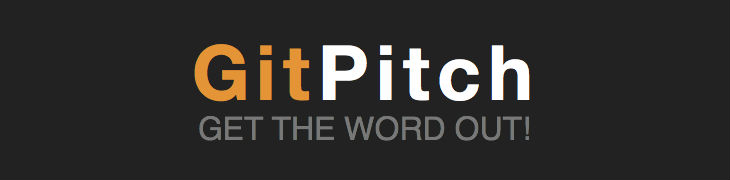
The Background Setting gives you the ability to specify a custom background image to be used by all slides within a presentation.
For example, to assign bg.jpg as the Background Setting for your slideshow presentation, just add the following entry to your PITCHME.yaml file:
background : assets/bg.jpg
Both relative and absolute paths to the image file can be specified for this property.
As soon as the PITCHME.yaml is pushed to your Git repo your slideshow will be rendered using bg.jpg as the background image on each slide.
This feature provides an opportunity to create highly-customized, visually unique slideshow presentations. For best results, use high-resolution background images, ideally size optimized for use on the Web.
Note: The
Background Settingcan be overridden on individual slides using Slide Background Images.
By default, background images are stretched to fill 100% width and 100% height of the slideshow window. Using a Background Size Setting you can change how background images are scaled or stretched to fill slide backgrounds. The following values are supported on the background-size configuration property:
- auto
- contain
- cover
These configuration options are described as follows:
A keyword that scales the background image in the corresponding direction such that its intrinsic proportion is maintained.
A keyword that scales the image as large as possible and maintains image aspect ratio (image doesn't get squished). Image is letterboxed within the container. When the image and container have different dimensions, the empty areas (either top/bottom of left/right) are filled with the background-color. The image is automatically centered unless over-ridden by another property such as background-position.
A keyword that is the inverse of contain. Scales the image as large as possible and maintains image aspect ratio (image doesn't get squished). The image "covers" the entire width or height of the container. When the image and container have different dimensions, the image is clipped either left/right or top/bottom.
####GitPitch Wiki TOC
####Slideshow Basics
####Slideshow Slide Types
####Slideshow Look and Feel
- Slideshow Settings
- Theme Setting
- Background Setting
- Logo Setting
- Highlight Setting
- Math Notation Setting
- Vertical Center Setting
- Slideshow Custom CSS
####Slideshow Behavior
####Slideshow Controls
####GitPitch Social
####Appendix