-
Notifications
You must be signed in to change notification settings - Fork 0
Image Slides
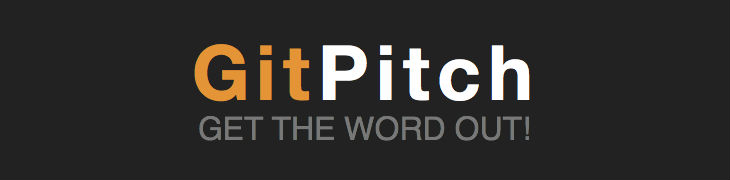
There are three ways to embed images within a GitPitch presentation:
#### Slide Inline ImagesUsing standard Markdown image syntax an image can be embedded within any slide. For a quick reference on image syntax see the Mastering Markdown Guide. Here is an example that demonstrates how to embed an inline image found at a relative URL within a Git repo:

Alternatively, to embed an inline image found at an absolute URL external to the Git repo:

An image embedded in this way will appear inline, optionally surrounded by additional markdown content on the slide. For best results, use high-resolution images, ideally size optimized for use on the Web.
#### Slide Background ImagesSlide background images are another feature powered by standard Markdown but unique to GitPitch. Background images scale to fill the entire background of any slide on which they are defined. This can provide an optimal viewing experience.
To embed a background image within a GitPitch slide simply specify an image value when declaring a slide delimiter in your PITCHME.md markdown file. For example, here is a declaration of a background image that can be found at a relative URL within a Git repo:
#HSLIDE?image=assets/bg.jpg
Here is a declaration of a slide background image that can be found at an absolute URL external to the Git repo:
#HSLIDE?image=http://spark.apache.org/docs/latest/img/cluster-overview.png
Slide background images can be used in two distinct ways:
- To display high resolution, diagrams, graphics or charts within a presentation.
- As a styling tool that help to create a unique look and feel for an individual slide.
When used as a styling tool, GitPitch developers can add additional Markdown content to the slide which will be overlayed on top of the background image. For best results, use high-resolution background images, ideally size optimized for use on the Web.
####GitPitch Wiki TOC
####Slideshow Basics
####Slideshow Slide Types
####Slideshow Look and Feel
- Slideshow Settings
- Theme Setting
- Background Setting
- Logo Setting
- Highlight Setting
- Math Notation Setting
- Vertical Center Setting
- Slideshow Custom CSS
####Slideshow Behavior
####Slideshow Controls
####GitPitch Social
####Appendix